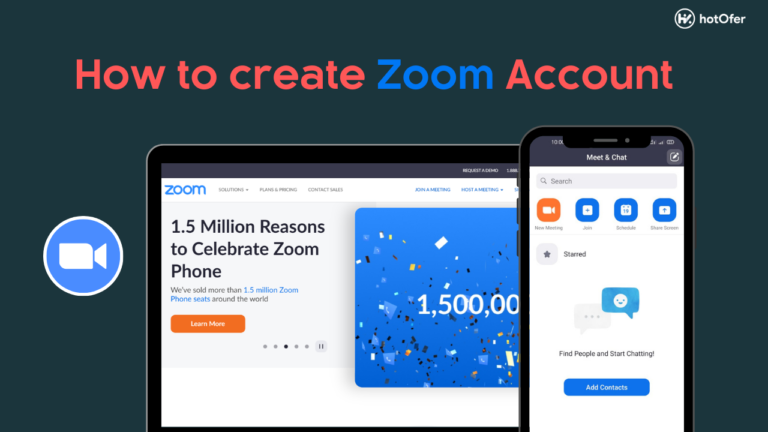Hello Friends, if you want to make a video call, but you don’t know how to do a video call using a mobile phone, then don’t worry; you are at the right place because here we will review the Zoom video calling App. Also, we will guide you on how to create an Account in Zoom App and how to do video calls on zoom; also, we will share the Benefits of the Zoom Video calling App.
Zoom is the video conferencing platform of choice for government agencies and, Businesses because it’s cost-effective and easy to use. Several people love that they can use Zoom to reach out to other people around the world. You can also meet face to face with your friends and family online through Zoom.
During the pandemic, many companies used Zoom for business meetings, School/College Lectures, interviews, and other purposes. Nowadays, many people who have long days without contact with friends or family move to Zoom to meet in person and in groups.
Here in this article, we will explain to you how you can do Video calls on zoom, and also we will tell you How To Create an Account in Zoom App.
Let’s start the article with Zoom review
Zoom App Review
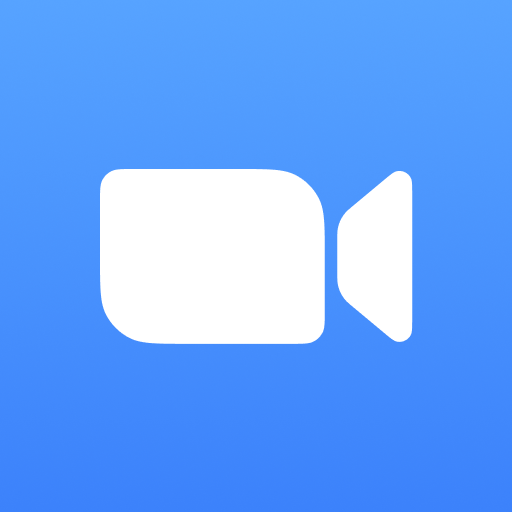
Zoom is a cloud-based video communication platform that lets you set up virtual video and audio conferencing, webinars, live chats, screen sharing, and other collaboration features. It enables employees of all companies to hold online meetings and work together.
Zoom Meetings is a video conferencing platform made by the company called Zoom. The software has all the features a company needs to host online meetings, no matter how large or small. Zoom enables HD video and audio support up to 1,000 participants per session (the exact number depends on which plan you have) and more.
Participants can participate from any computer or mobile device in the world as long as they have an Internet connection. Everyone who wants to use Zoom for meetings should have an account on Zoom.
Everyone can control his/her microphone and video cam. Participants can turn on their cameras so others can see what they are doing, but keep them away to preserve their privacy.
How Zoom Meetings Work?
As I already told you that Zoom is a cloud-based video communication platform. In simple languages, it creates a cloud room/meeting and the host (who creates the meeting) can invite any individual or a group person to join the meeting. And then they all can talk to each other via video call and there are many more features.
Zoom enables one-on-one chats, growing group calls, training, webinars for internal and external audiences, and global video meetings with up to 1,000 participants and 49 screens.
There are several plans that Zoom provides that you can purchase and increase its features. Well, it also has a free plan too. The free plan of Zoom allows unlimited individual sessions but limits group sessions to 40 minutes and 100 participants.
There are several paid plans that start from $15 per host. You can check the plans on the official website and can purchase any according to your needs.
Benefits of Using Zoom Meetings
- Stable Video Conferencing
Zoom is committed to making video conferencing easy and accessible for every user. Zoom has the easiest sign-up process of any video conferencing service in the market, and its platform is also designed to be more accessible with a variety of screens.
Best of all, regardless of the number of participants in the video conference, the quality of the sound feeds during the chat is impressive. With Zoom, the platform is stable, reliable, and supports long video calls.
- HD Quality
There is no doubt about the quality of zoom meetings. Its incomparable combination of clear sound and high-quality video enables easy online meetings. The condition is that your internet connection also has to be stable and good.
- Performance
Zoom software or application does not require higher memory or power. If you have a low specs pc you can also run it.
But If you have a very old and very low end-device or computer system, then the CPU utilization can reach 100% during a video conference. This can slow the computer and affect the overall performance of the computer. If you have a 2-3 year old or newer computer, this problem is unlikely to affect you, as the latest graphics cards and processors can handle HD graphics.
All these features and benefits of Zoom make it the best video calling app in India. You can use Zoom for free. It offers 40 minutes of free video conferencing with full features.
How to Create an Account in Zoom?
To create a Zoom account, you just have to follow the given simple steps.
- First visit on Zoom Official Website or you can open the Zoom Meeting application by downloading it from Google Play Store.
- Next Click on the Sign up button.
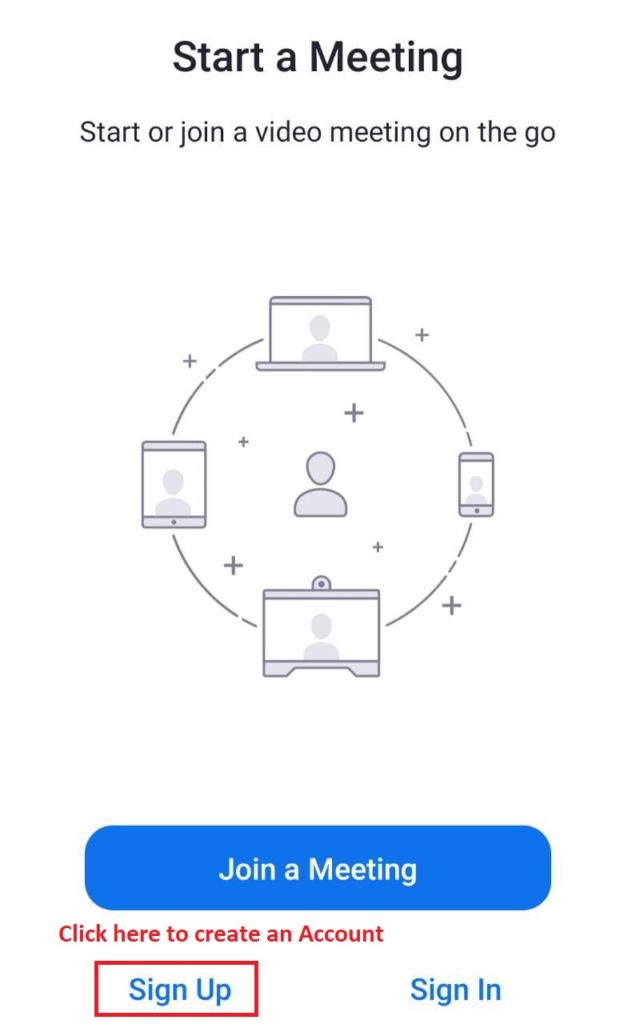
- Then you have to enter your date of birth for verification.

- After that you have to enter your email address, name and click on Sign Up Button.
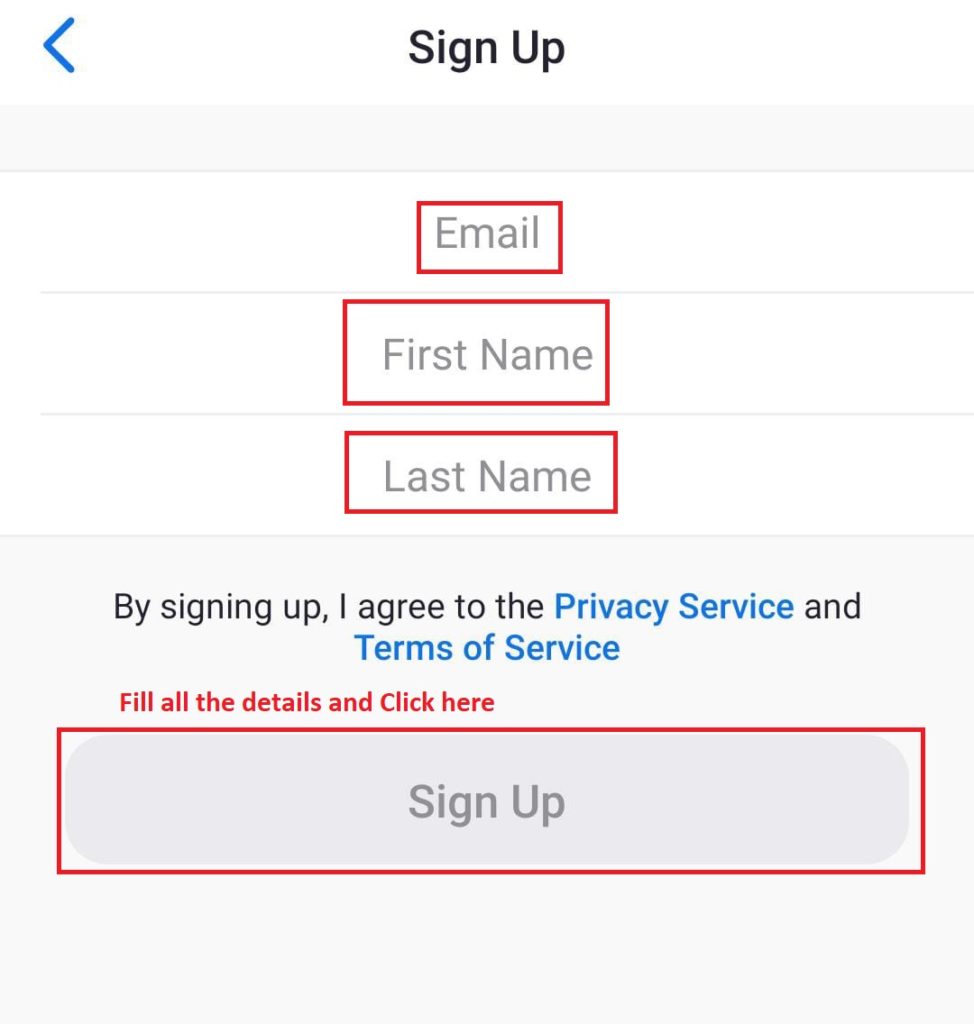
- Then you will get an activation link on your email account. Simply click on the link and activate your account.
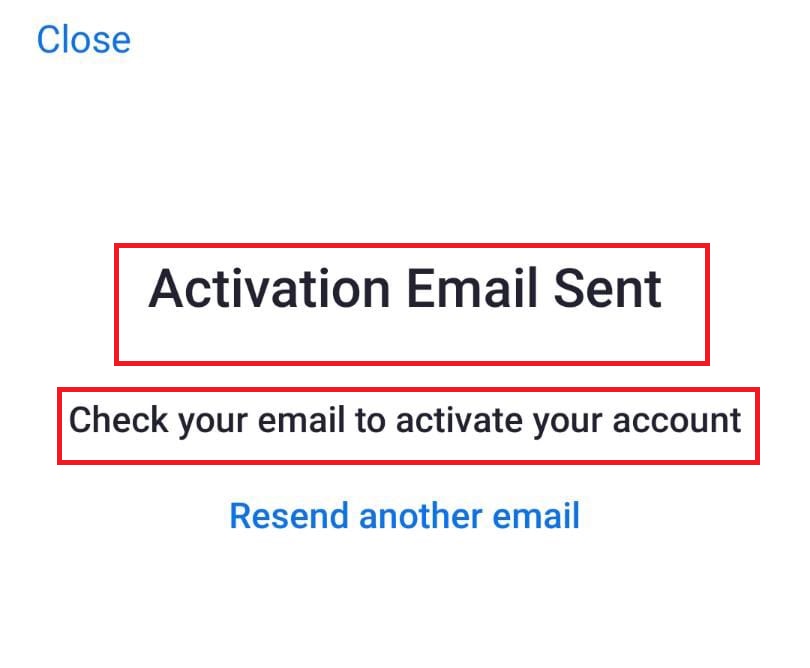
- Now, you have to enter your details like Name and Password and then click on Continue button.
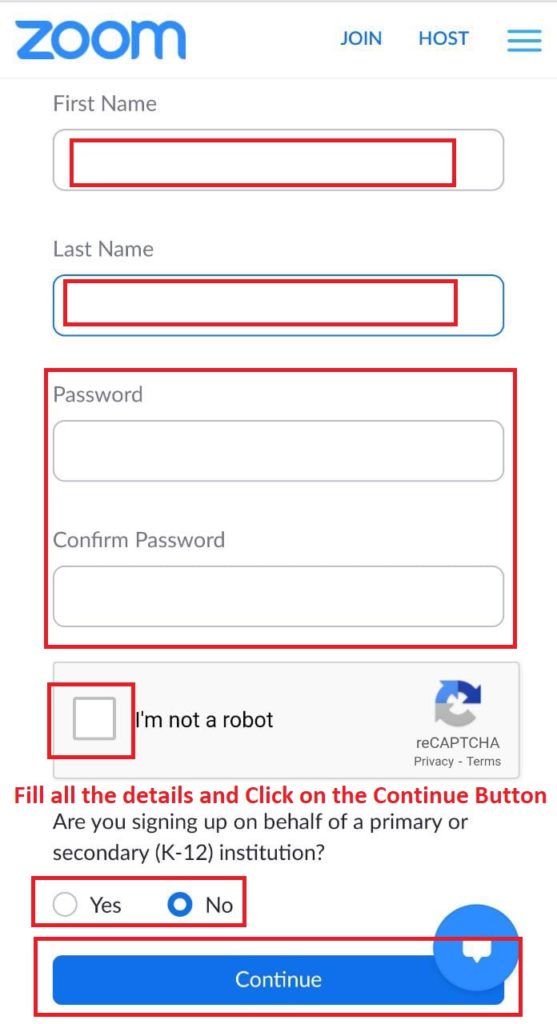
- Then you can invite your friends on Zoom by email or you can skip the step.
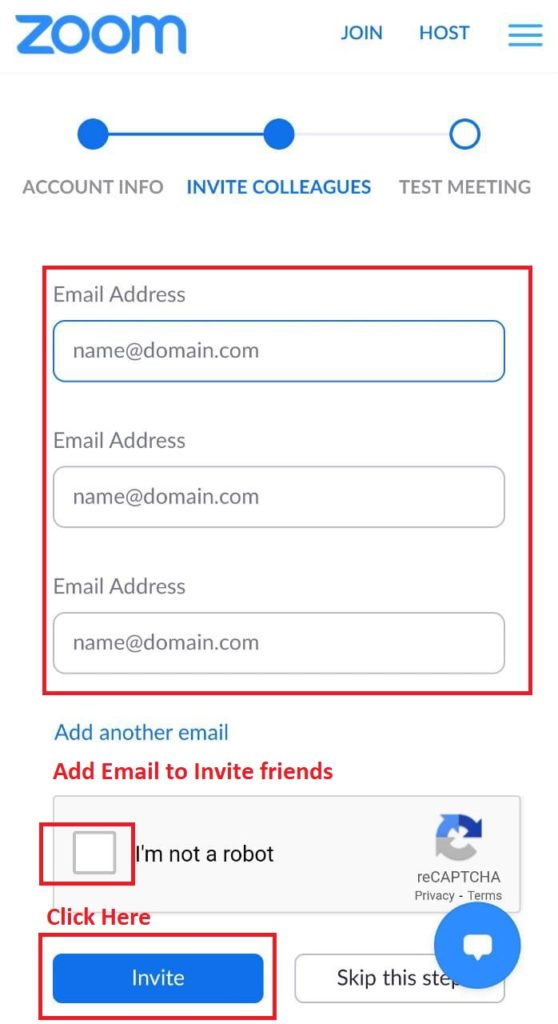
- Done! Your account is created, you can start meeting or you can join any meeting.
How To Do Video Calls In Zoom?
- To start a meeting, you have to open a Zoom Application on your Mobile.
- Then sign in with the Zoom Account.
- To start Video call on zoom, you have to simply click on New Meeting.
- Then your video call meeting will start.
- You can invite people by email or with your contacts, also you will get a meeting passcode through which anyone can enter in Video call on zoom.
Final Words
So we hope you all understood How To Create an Account In Zoom App? And How to Video call on zoom? The process is very much simple and easy. The stability of the Zoom application is excellent, so that you can use this for office meetings, school or college lectures, and for many more works.
If you like our article, then do comment and follow us on Social Media.
Heartfelt Thanks for Reading!