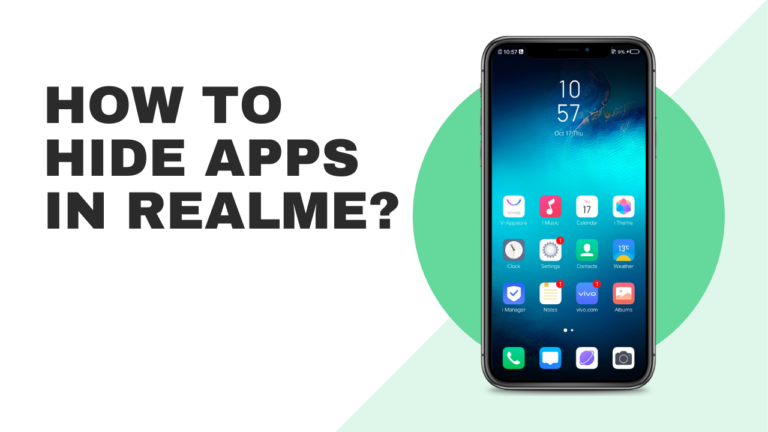Hello friends, If you want to know how to hide your apps in Realme phone for security purposes, then you can follow the procedure which we are share in this article.
People hide apps from their home screens due to various reasons. Some people prefer fewer apps on their screen as it appears neat and regular, while others want to protect their privacy.
If one uses an app on some other person’s phone (like one’s mom or dad), and he/she doesn’t want them to know that they are using it, they hide it.
For solving this problem here we will discuss how to hide apps in Realme phones using an in-built feature and also, share how to restore the hidden apps in the apps gallery.
Let us start the discussion on how to hide apps in Realme phones using inbuilt feature.
How to hide apps in Realme using the inbuilt feature?
If you don’t have a phone of your own and want to use some apps on another person’s phone without their knowledge, this guide is for you.
Today I will guide you through the step-by-step procedure of hiding apps in Realme using the inbuilt feature. I hope this guide helps you to find a solution to your problem. Follow the below-mentioned steps and hide apps in Realme using the inbuilt feature:
- First, open the setting app on your device.
- Now you have to choose ‘Security’ then open ‘App lock’.
- Now, enter your app password or pin. If you haven’t set a password, you have to set it up first.
- Now, you will see a list of the apps on your phone.
- Scroll up or down to the App you want to hide.
- Tap the App, and here you’ll see an option,” Enable password verification”, Turn it on.
- Now, an option “Hide Home screen icon” will appear; turn it on too.
- Now your App is hidden, but you will further see two options, “Don’t display in recent tasks” and “Don’t display in notifications”. Toggle them on if you want to avoid notifications.
Now your App has been hidden from your home screen. Follow this step to hide App in Realme.
Also Read: How to hide apps in Vivo Phones
How to restore the hidden apps in Realme phones?
You can hide App in Realme with the above method. If you want to use the apps which you hide by the above procedure, follow the steps given below to use those apps:
- Open the Mobile Settings Application.
- Tap on Security, then choose “App lock”.
- Now, choose the setting icon at the upper right corner of your phone.
- Now choose “Change Access number”.
- This is a number you will type to access your hidden apps. It is written in the format # number #. For example, #1212#.
- Type your desired number and tap on the “Done” option on the upper right corner of your phone.
- Open the “Phone” app on your mobile, then type the Access number you set.
- Hit Call and your hide app in Realme phone will appear.
- Tap the App you want to use, and now, you can use your hidden apps without anyone noticing.
Benefits Of Hiding Apps in Realme Phones
If you are a parent to a child and uses it often and there are important files on your phone’s app, you would want to protect them so that your child doesn’t accidentally delete them or harm them.
It can also prove beneficial if you don’t want anyone else to see your photos or personal information on your device.
No one accesses your personal data without your permission, hiding an app is the best way to protect your privacy and hide your secrets in your phone. In addition, you can reinstall the apps whenever you want.
I hope this article helps you to solve your problem. You need to follow these easy steps to hide apps in Realme using the inbuilt feature.