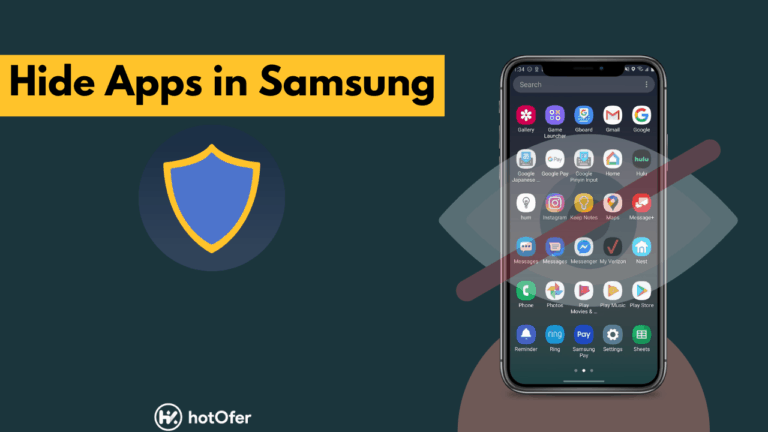Are you concern about privacy? Don’t worry if you are a Samsung phone user; here, we share all the steps and processes to hide apps in Samsung phones.
There is so much stuff in our phones that we don’t want others to see, android phones got the fantastic feature of hide apps android.
The reason is to hide apps in android; there are various options on how to hide apps on Samsung phones.
How to hide apps in Samsung?
Android users know very well how to uninstall or disable apps, but very few know you can hide apps in android without removing them from your phone. Many users are unaware of how to hide apps on Samsung phones, so we got your back and assisted you through Samsung’s hide apps.
We make a list of steps that you need to follow to hide apps android when you don’t know how to hide apps in Samsung mobile.
- Go to settings of your phone.
- Click on the display option.
- Find the home screen option and click on it.
- Scroll to find Samsung’s hide apps option.
- Click on Samsung hide apps, and you will see all apps from which you have to choose.
- Click on the apps, and tick on your app box will appear.
- Click on apply after choosing your apps via Samsung hide apps option.
When you scroll through your apps page, you will not see apps you have hidden through hiding app android features.
How to find hidden apps on Samsung?
When you know how to hide apps In Samsung through the hide apps android option, then you must know where and how you can find hidden apps and use them.
- Tap three dots from the app drawer shown in the upper right corner of your screen
- Tap on the hide apps option
- You get to see the list of apps hidden. If there are no hidden apps, the screen shows you an empty list.
- Please tap on the hidden app to use without restoring them on your home screen.
How to restore hidden apps on screen?
You have to follow a few quick steps to restore the apps you have hidden through Samsung hide apps option and allow them to appear on your home screen.
- Go to settings in your Samsung phone
- Scroll and tap on the display option
- You will get a home screen option scrolling within the display tab
- Scroll to find the hide apps android option on the screen
- Tap on Samsung hide apps option, you will see the checked box with app names hidden through the hide apps android option.
- Please uncheck the box by tapping on the apps you want to restore and show them on the home screen
- Select apply option and return to the home screen
- You will now be able to see your apps on the home screen, which you have hidden via the hidden app android option.
Samsung provides you with an easy and reliable option to hide apps in android and restore them whenever you want.
When the Hide App feature does not work on your Samsung?
If you own the latest Samsung phone then this feature will work but in some cases due to a bug it may not work properly, so you can install third-party applications that can hide your app.
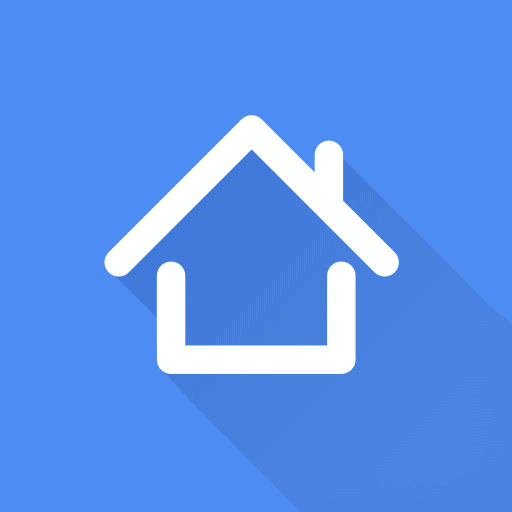
Apex Launcher is the best app for hiding apps on Android phones, this app hider provides better security and protection to your personal information. This keeps your app’s data private and maintains privacy. You can download this app from Google Play Store, it works on every Android smartphone.
Conclusion
After following this entire process, you will keep your privacy safe and secure, no one will harm your personal data in your apps. Some Samsung phones do not work on this method because they have an outdated operating system, due to which the Samsung Hide App option may not appear on your phone.
In this case, you can use some third-party applications used to hide apps on Android phones without removing apps. If you have an Android phone with any operating system, then this method will definitely work on your phone.
If you like our articles, then please comment and follow us on social media.